-
How do I contact ICC?
-
If you encounter any issues with accessing your account or purchasing an exam please contact the ICC Support team at customersuccess@iccsafe.org with the following details:
-
Email Subject Line: PRONTO Support Request
-
Account/Record Number
-
Full Name
-
Brief description of the issue
-
What should I do before connecting to my REMOTE proctor?
-
It is essential that you are ready to take your exam at your scheduled time. Please ensure that you have prepared your workstation and exam environment before your appointment time.
-
Review the Assessment Center Administrative Rules and Policies and ICC Code of Ethics.
-
Perform a system check to ensure your computer meets the necessary requirements. If you’re using a work computer, check with your IT team to confirm that you can independently download and install programs.
-
Install the Guardian browser on your computer (the exam can’t be taken on a tablet or phone).
-
Clear your workspace from all writing utensils and scratch paper.
-
Save & close any open documents, restart your computer, and close all third-party programs. Unplug any secondary monitors.
-
Keep a valid government-issued photo I.D. and your cellphone nearby.
Please note that you must test on a hard surface (not on a bed or couch) and watches are not permitted.
If you experience technical issues, which result in you needing to rebook the exam, you may be subject to paying additional exam fees.
For additional preparedness, you MUST review the Remote Proctoring FAQ Page regarding remote proctoring and preparedness for examination day.
-
Which time zone should I choose?
-
For remote proctoring, select your time zone according to Coordinated Universal Time (UTC). Look for the "POSIX style time zone" for Eastern, Central, Mountain, and Pacific regions if you are uncertain.
Test centre location appointment times will automatically display in their local time zone.
-
What does the REMOTE connection process look like?
-
You can expect to see 3 different buttons next to your exam: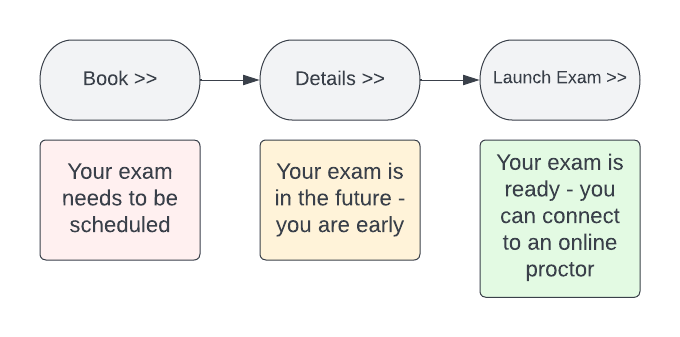
-
What does the in-person connection process look like?
-
You can expect to see 3 different buttons next to your exam: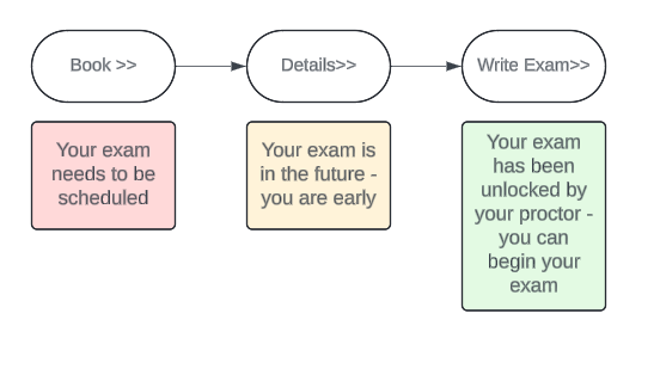
 Resources
Resources